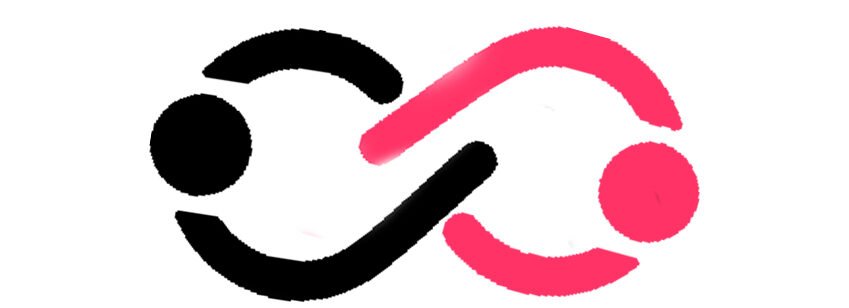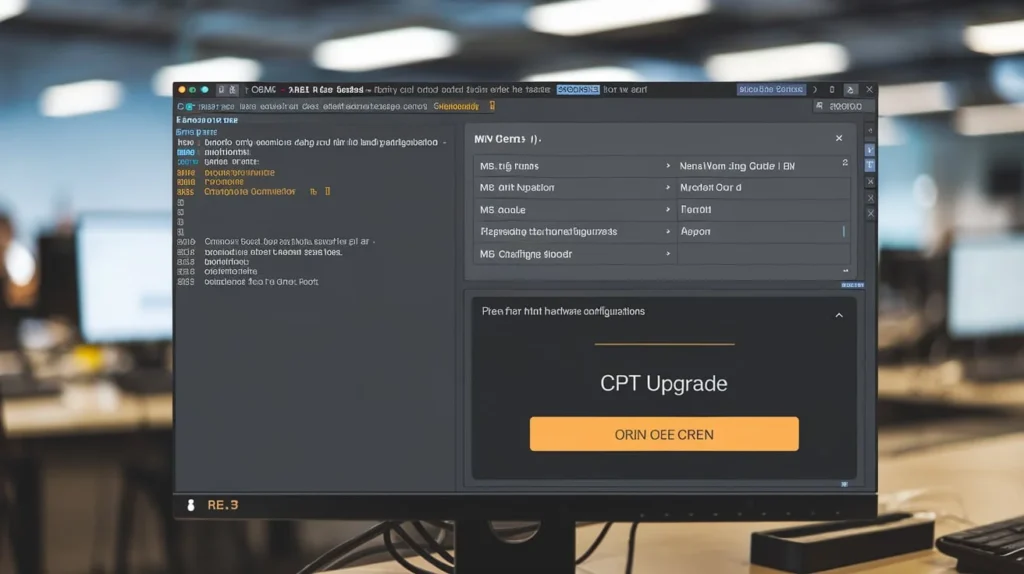Table of Contents
ToggleIntroduction to gem5 and CPT Upgrades
How to Use CPT Upgrade in gem5 is a versatile and widely-used simulation platform that allows researchers and developers to model and analyse computer systems. gem5 is a versatile and widely-used simulation platform that enables researchers and developers to model and analyze computer systems. It is extensively employed in academic and industrial research for simulating complex hardware architectures, including CPUs, memory hierarchies, and networks-on-chip. Known for its flexibility and extensibility, gem5 supports a wide range of configurations and architectures, making it ideal for studying various computer system designs.
One of the key features of gem5 is the CPT (Checkpoint) upgrade, which enhances the simulation process by allowing users to save and restore the state of a simulation at specific points. This is particularly valuable for long-running simulations, debugging, and optimizing workflows, making it an essential tool for researchers dealing with complex simulations.
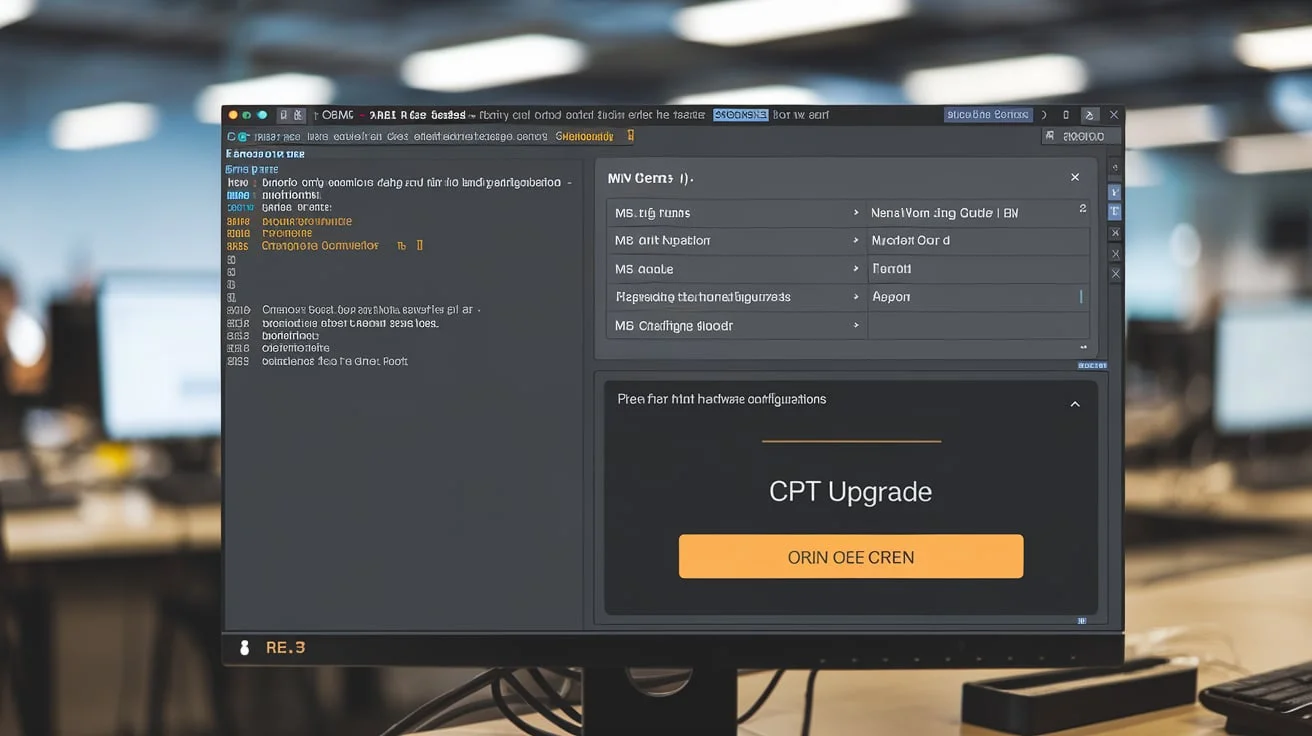
Understanding the Basics of CPT in gem5
Before diving into how to use the CPT upgrade in gem5, it’s important to understand what checkpoints are and how they function within the gem5 environment. In gem5, checkpoints are snapshots of the entire system state at a particular point during a simulation. This snapshot captures the state of all simulated components, including the CPU, memory, caches, and peripheral devices.
By creating checkpoints, users can save the simulation’s state at critical points and resume from those points later, without having to restart the entire simulation. This capability is especially useful for:
- Running long simulations across multiple sessions
- Debugging complex system errors
- Testing different configurations from a specific system state
- Managing resource usage efficiently
Setting Up gem5 for CPT Upgrades
To use the CPT upgrade effectively in gem5, it’s essential to set up your gem5 environment properly. This process includes downloading the latest version of gem5, configuring the build environment, and compiling the source code with all necessary features enabled. Below are the general steps to set up gem5 for CPT upgrades:
1. Download and Install gem5
Download the latest stable version of gem5 from its official repository. Follow the instructions provided for installation, which typically involves the following commands:
git clone https://gem5.googlesource.com/public/gem5
cd gem5
scons build/<arch>/gem5.opt
Make sure to specify the correct architecture (e.g., X86, ARM) based on the type of system you intend to simulate.
2. Configure the Build Environment
To support checkpointing, ensure that your gem5 configuration includes the architecture and features required for your simulation. For instance, if you are simulating an ARM-based system, you should configure gem5 to include ARM architecture support.
3. Compile gem5 with CPT Support
After configuring the environment, compile the gem5 simulator. This will enable you to use checkpoints during your simulations.
scons build/ARM/gem5.opt
Once your environment is set up, you can begin using checkpoints in your gem5 simulations.
Creating a Checkpoint in gem5
Creating a checkpoint in gem5 is a straightforward process. Checkpoints can be generated at any point during a simulation, allowing you to save the system’s state and restore it later. To create a checkpoint, follow these steps:
1. Initiate Simulation
Run the simulation as usual, specifying the workload and configuration of the system you want to simulate. For example, using an ARM-based architecture, the command might look like this:
./build/ARM/gem5.opt configs/example/fs.py
2. Trigger Checkpoint Creation
At any point in the simulation, you can create a checkpoint by issuing the following command in the gem5 terminal:
checkpoint-dir <directory_path>
This command will save the current system state to the specified directory.
3. Resume from Checkpoint
To resume a simulation from a previously created checkpoint, you need to pass the checkpoint directory as a parameter when launching the simulation:
./build/ARM/gem5.opt configs/example/fs.py –checkpoint-dir=<directory_path>
This will load the saved system state and resume the simulation from the checkpoint.
Using CPT Upgrades for Debugging
One of the most powerful applications of the CPT upgrade in gem5 is for debugging. When running complex simulations, it’s not uncommon to encounter errors or unexpected behavior. Checkpoints can be used to save the state of the simulation just before an issue occurs, allowing you to repeatedly restore that state while investigating the problem.
For example, suppose a simulation crashes after a certain number of cycles. By creating a checkpoint right before the crash, you can restore that checkpoint multiple times to experiment with different debugging strategies, all without restarting the entire simulation. This iterative approach can significantly reduce the time and effort required for debugging.

Optimizing Simulation Workflows with CPT Upgrades
Using checkpoints is also a powerful way to optimize long-running simulations. By creating checkpoints at regular intervals, you can break down simulations into smaller segments, allowing you to pause and resume the simulation as needed. This is especially useful when running simulations on shared resources or when you need to free up computational resources temporarily.
Checkpoints also enable you to test multiple scenarios from the same system state. For example, you could create a checkpoint at a critical point in the simulation and then restore it multiple times to test different system configurations or workloads. This approach can significantly improve your research efficiency by avoiding the need to rerun the entire simulation from scratch.
Best Practices for Using CPT Upgrades in gem5
To maximize the benefits of using CPT upgrades in gem5, it’s essential to follow a few best practices:
1. Backup Checkpoints Regularly
Ensure that your checkpoint files are stored in a reliable and secure location. Checkpoint data can be large, so it’s a good idea to back them up regularly, particularly if the simulation is crucial to your research.
2. Manage Checkpoint Frequency
While frequent checkpoint creation offers greater flexibility, it also increases storage demands and can slow down the simulation process. Finding the right balance between checkpoint frequency and storage management is essential.See more here clubneet.
3. Maintain Consistent Simulation Environments
If you change the gem5 configuration or the underlying hardware, it may cause issues when attempting to restore a checkpoint created under a different configuration. To avoid inconsistencies, try to maintain the same environment when restoring checkpoints.
Challenges and Limitations of Using CPT Upgrades
While CPT upgrades provide numerous advantages, they also come with challenges and limitations:
1. Storage Requirements
Checkpoint files can be large, especially for long-running simulations with complex architectures. Managing these files effectively and ensuring proper backups are crucial to avoid data loss.
2. Consistency Issues
Restoring a checkpoint after changes to the gem5 environment, configuration, or hardware may result in errors or inconsistencies. Ensuring that your simulation environment remains consistent is essential for successfully restoring checkpoints.
Future Developments in CPT Upgrades and gem5
The gem5 community is continuously working on enhancing the platform, including improvements to CPT upgrades. Future developments may include more advanced checkpointing techniques, such as:
- Reduced storage requirements: Improved methods for compressing checkpoint data could make storage more manageable.
- Faster checkpoint creation and restoration: Optimized checkpointing processes could enhance simulation efficiency.
Additionally, the community is working on better tools for sharing checkpoints, enabling more seamless collaboration between researchers.
Conclusion
The CPT upgrade in gem5 is a powerful feature that allows users to save and restore the state of a simulation, greatly enhancing flexibility and efficiency in the simulation process. Whether for debugging complex systems, optimizing workflows, or conducting large-scale experiments, mastering the CPT upgrade is essential for anyone working with gem5.
By following best practices, understanding the limitations, and staying updated on the latest developments, you can maximize the benefits of using CPT upgrades and push the boundaries of computer system modeling and analysis.