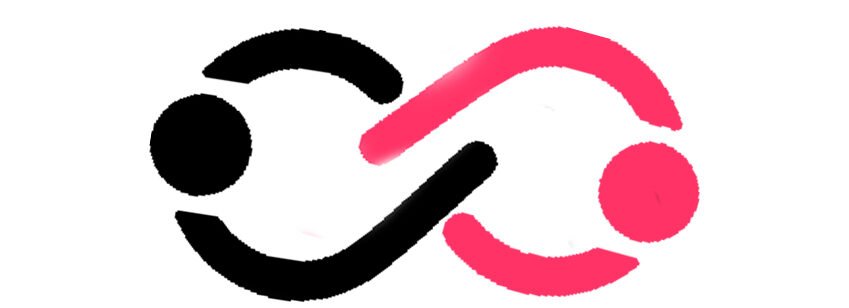Based on my experience, accurately determining the wattage of the power supply necessary for both your CPU and other components is crucial. We can use the peak TDP rating, PL2 (Power Level 2), to determine the peak wattage that the Core i7-14700 CPU uses. The turbo boost TDP (PL2) is the power consumption at the CPU’s maximum turbo boost frequency. Based on the PL2, we know that the peak power consumption of the Intel Core i7-14700 CPU is 219 watts which can be reached at its max boost frequency of 5.40 GHz.Is 1.37Voltage Too Much For i7 14700? An average idle voltage around 1.3V is typical and generally not a cause for alarm. Concern arises when voltage remains elevated during prolonged periods of heavy workload.
The base TDP (PL1) indicates the CPU’s power draw at its base frequency. The Core i7 14700’s base TDP is 65 watts. However, we strongly recommend that you use a power supply that supports the wattage of the PL2 rating (219 watts) to avoid any potential damage to your components or data corruption.
The PL2 rating only represents the CPU’s power consumption, while other components, such as the graphics card, RAM, and storage devices, also require power. The power supply must meet the power demands of your entire system, not just the CPU.Find out more here clubneet.

Manual Mode
Manual mode is the simplest and most straightforward way of setting the CPU voltage. In this mode, you enter a fixed voltage value in the BIOS or a software utility, and the motherboard applies that voltage to the processor regardless of the workload or frequency.
Advantages of Manual Mode:
- Full control over the CPU voltage.
- Useful for overclocking, testing, or troubleshooting.
Disadvantages of Manual Mode:
- Higher power consumption and heat generation.
- Potential damage to the CPU if the voltage is set too high or too low.
Adaptive Mode
Adaptive mode is a more advanced and flexible method of setting CPU voltage. Instead of using a fixed value, you enter an offset value that adjusts the voltage dynamically. The motherboard adjusts the CPU voltage based on the processor’s frequency and power state.
Advantages of Adaptive Mode:
- Optimizes voltage for different scenarios.
- Saves power, reduces heat, and prolongs CPU lifespan by lowering voltage during idle tasks and raising it during heavy workloads.
Pros and Cons
Choosing between manual and adaptive modes depends on your goals and usage patterns.
Manual Mode:
- Best for overclocking and pushing the CPU to its maximum stability.
- Allows precise control over voltage.
Adaptive Mode:
- Ideal for balancing performance and efficiency.
- Voltage adjusts based on load, which conserves power and reduces heat.
If you’re unsure or don’t want to tweak settings, leaving it in default or auto mode is the safest option. The motherboard will automatically determine the optimal voltage based on the manufacturer’s specifications.
How to Set Up CPU Voltage Modes
Changing the CPU voltage mode requires accessing the BIOS or using a utility like Intel XTU or AMD Ryzen Master. Depending on your processor and motherboard, the voltage setting might be called Vcore, VID, or VCORE Offset.
Steps to Set CPU Voltage:
- Backup your data and settings before making changes.
- Enter the BIOS or software utility and locate the CPU voltage setting.
- Choose between manual or adaptive mode and enter the desired voltage or offset.
- Save and exit the BIOS, then reboot your PC.
- Monitor your CPU voltage, temperature, and performance with tools like HWiNFO or CPU-Z.
- Test your system’s stability with stress-testing software like Prime95 or AIDA64.
- Adjust settings if needed, or revert to default settings if problems occur.
Tips and Tricks for Optimal Voltage Settings
Finding the right voltage setting for your CPU and motherboard may require research and experimentation. Here are some tips to get the best results:
- Avoid setting the voltage too high or too low, as this can damage the processor or cause instability.
- Generally, a safe voltage range for most CPUs is between 0.8V and 1.4V.
- Keep an eye on CPU temperature and fan speed. Ideally, the temperature should stay below 80°C, and the fan should not run at 100%.
- Don’t frequently change voltage settings, as it can stress the CPU and motherboard.
- Ensure that other components, like RAM, GPU, and PSU, are functioning well, as they can influence CPU performance.
Additional Considerations
When adjusting CPU voltage, keep in mind the impact it may have on your overall system. CPU voltage is just one part of the equation, and other components like cooling, power supply, and even ambient temperature in your environment can play a role in stability and performance. Take a cautious approach and make changes gradually to avoid damaging your hardware.Is 1.37Voltage Too Much For i7 14700? If your computer becomes unstable, increase the CPU voltage setting in your BIOS controls.
Regarding your question on whether 1.37V is too much for the Intel Core i7-14700, 1.37V is on the higher side but could be acceptable depending on your cooling solution and whether you’re overclocking. Ensure that the CPU temperatures stay within safe limits (below 80°C under heavy load). For long-term stability and longevity, many users aim to keep voltages below 1.35V, but as long as temperatures are under control, your setup could be safe.
Choosing a Cost-Effective Power Supply for the 14700 CPU
You may live in a dorm or a family member’s house and not pay electricity bills. Or you don’t expect to use your computer daily for an extended period. In those cases, the lower upfront cost of a less efficient PSU may be the better choice. I once lived in a dorm without having to pay for electricity. With moderate computer usage, I decided to try a less efficient PSU to save on upfront costs. It helped me in that situation.
On the other hand, if you care more about your electric bill or the environment and plan to maintain higher CPU usage, a more efficient PSU may be better. As I became more conscious of my electric bill and environmental impact, I observed that my high CPU usage took a toll. So I researched and analyzed my options. Based on my findings, I invested in a more efficient PSU. It was a decision that paid off, as I saw a noticeable decrease in electricity costs over time.
Stay under 150 W above your expected power needs. Rightsizing your power supply will keep electricity costs to a minimum, as higher-wattage PSUs consume additional power, even when idle. I’ve experienced a situation where I chose a PSU that exceeded my power needs by a significant margin. Unfortunately, I learned the costly way that when my computer was idle, the high-wattage PSU consumed unnecessary additional power. This experience made me realize the importance of rightsizing my power supply to keep electricity costs to a minimum.
I’ve come to understand the significance of considering my specific circumstances and needs when choosing a PSU. Whether it’s about saving costs or reducing my environmental footprint, making an informed decision is beneficial in the long run.