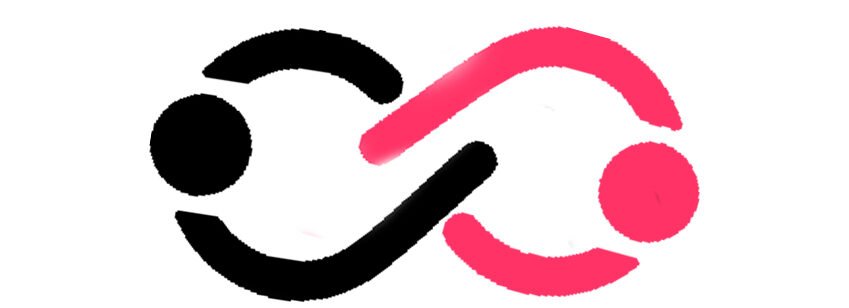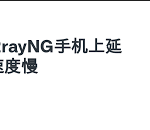vxi_flush is an essential command-line utility in the Veritas Volume Manager (VxVM) suite, used to manage data on VxVM volumes. Specifically, it flushes the write cache of a volume, ensuring data durability and consistency. In this article, we will explore the vxi_flush command in detail, its use cases, and best practices for maintaining data integrity and optimizing storage performance.
What is vxi_flush?
vxi_flush is a command that flushes the contents of the write cache to the underlying physical storage. This ensures that any data temporarily held in the cache is written to disk, providing higher levels of data safety. Cache flushing is critical for data integrity, especially in scenarios where a system might be prone to unexpected shutdowns, crashes, or power outages.
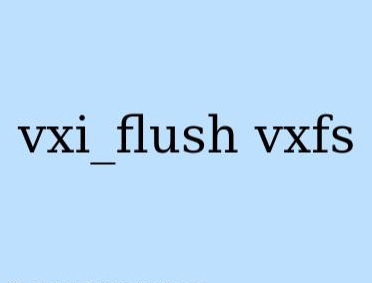
Why is Cache Flushing Important?
Modern storage systems often use write-back caching to enhance performance by temporarily storing write operations in memory (cache) before writing them to disk. While this improves I/O performance, it also introduces a risk: if the system crashes before the data is written to the physical storage, data could be lost.
By using vxi_flush, administrators can manually force the write cache to be flushed to disk, ensuring that all data is safely stored on the physical medium.
Key Scenarios for Using vxi_flush
There are several key situations where using vxi_flush is important to protect data and maintain the integrity of the storage system:
1. After a System Crash or Power Outage
In the event of a crash or power failure, data that has not yet been written to the disk from the cache could be lost. Running the vxi_flush command after rebooting the system ensures that any remaining data in the cache is written to the disk, minimizing the risk of data corruption.
2. Before Shutting Down the System
Before performing a system shutdown, especially for systems that handle critical applications like databases or transaction processing, it is good practice to use vxi_flush. Flushing the cache before the system is powered off helps prevent data loss from incomplete write operations.
3. For Critical Applications Requiring High Data Durability
Applications such as databases, financial transaction systems, or any high-reliability systems require frequent cache flushing to ensure that data is always up to date and stored correctly. Regular use of vxi_flush can be integrated into maintenance routines for these applications.
How to Use vxi_flush
The vxi_flush command has a simple syntax that makes it easy to use. It requires the name of the VxVM volume whose write cache needs to be flushed. Here is the basic syntax and an example of how to use it:
Syntax
Example
To flush the write cache of a volume named “data”, the command would be:
This ensures that all data cached for the volume data is written to the physical storage, safeguarding it from potential data loss.
Best Practices for Using vxi_flush
1. Schedule Regular Flushes
For critical systems, it’s a good idea to set up automated flushes at regular intervals, especially in environments where data integrity is paramount. This can help ensure that cached data is frequently written to disk, minimizing the window of potential data loss.
2. Integrate with Application Shutdown Procedures
Before stopping any critical applications, ensure that the vxi_flush command is run. This can be integrated into scripts used for shutting down or restarting these applications.
3. Monitor System Logs
Always check system logs, especially after running vxi_flush, to ensure that the command executed successfully and that there were no errors. This helps in catching any issues related to the underlying storage systems that might prevent successful cache flushing.See our services here clubneet.
Troubleshooting vxi_flush Issues
Despite its straightforward usage, you might encounter issues while running vxi_flush. Here are some common troubleshooting tips:
1. Check Veritas Volume Manager (VxVM) Logs
VxVM logs can provide crucial information about the state of the storage system. Check the logs for any errors or warnings related to vxi_flush that could indicate issues like a failed write or problems with the volume.
2. Verify Disk Space Availability
Ensure that there is enough free disk space in the storage system. If the physical storage is full, vxi_flush may fail because it cannot commit the cached data to the disk.
3. Run Hardware Diagnostics
Sometimes, the failure of vxi_flush can be caused by hardware issues such as bad sectors on the disk or failing storage components. Running hardware diagnostics can help identify if the problem is with the physical storage.
4. Use the vxdctl Command
The vxdctl command in VxVM provides detailed information about VxVM devices and their status. Running this command can help you identify if there are any underlying device issues that are preventing vxi_flush from completing successfully.
Conclusion
The vxi_flush command is a critical tool for managing data in Veritas Volume Manager environments. By ensuring that data cached on VxVM volumes is written to the underlying storage, vxi_flush plays a key role in maintaining data integrity and system reliability. Whether you’re recovering from a system crash or simply maintaining a high-availability application, regular use of vxi_flush can help safeguard your data.
Understanding when and how to use vxi_flush—and troubleshooting any issues that arise—can significantly improve the robustness of your storage management processes.